Find Your Way Around
This lesson will show you how to find your way around once you have already logged into your account. This lesson is especially helpful for parents who do not regularly use technology.
Where to Start

Be sure that you have already logged into your account.
Find Your Way Around

Note how the portal is interactive, meaning you can click things for more information:
1. Language- Allows you to change the language of the information you are viewing (English/Spanish).
2. Select Student- If you have more than one student in the district, you can switch between them here.
3. Logout- Exit from the portal.
4. Navigation- This is all the different information you can view on your student. See below for info on what each page displays.
Assessments
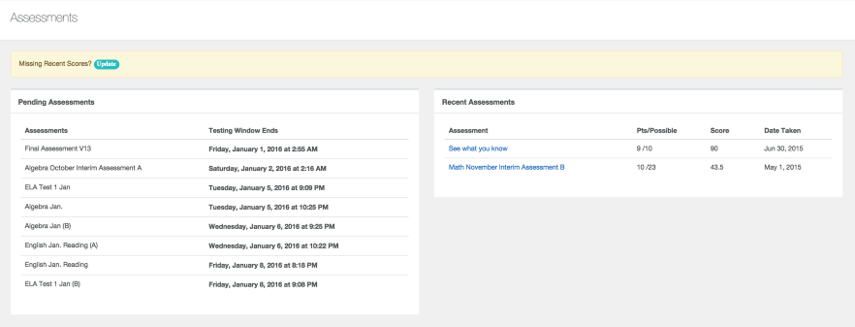
The Assessments page is broken down into Pending Assessments (testing window is still open) and Recent Assessments (completed assessments).
Assessments: Performance Summary

Click on the title of any recent assessment to see a full performance summary.
Attendance: Year Summary
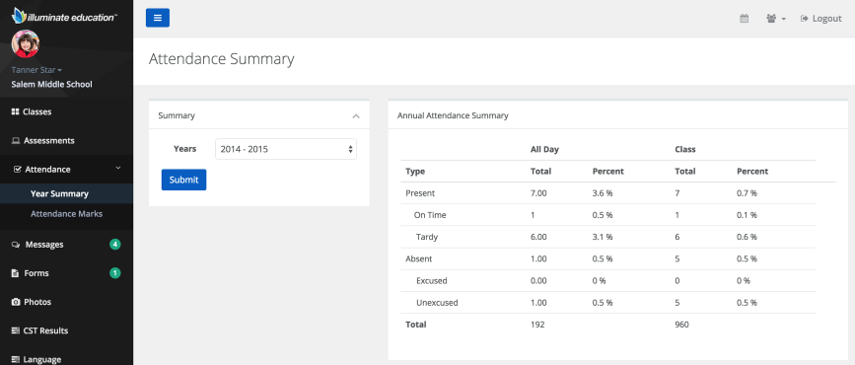
The Year Summary will show totals for all attendance annually. Note, you can switch years via the dropdown menu on the left.
Attendance Marks
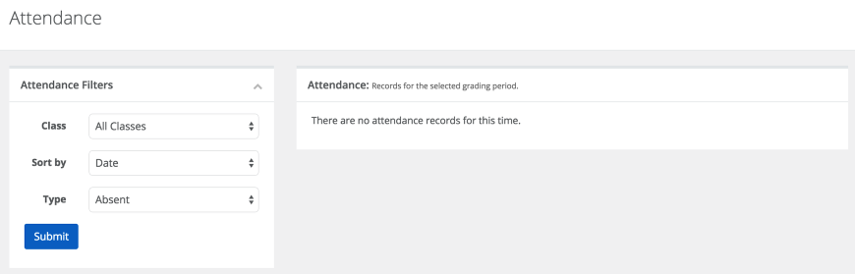
Attendance Marks allows you to search for records of specific attendance marks, i.e. Absent, Tardy, etc.
Classes
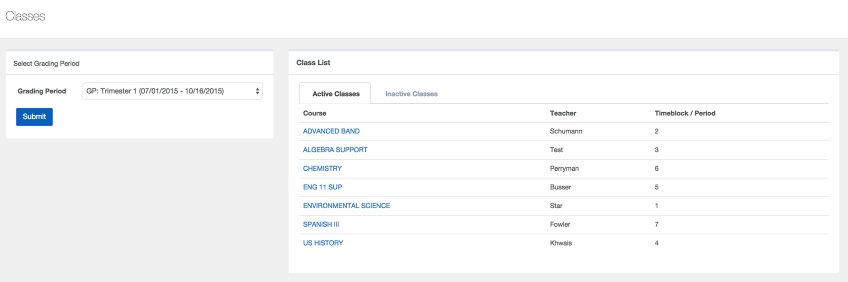
Classes will display a list of the student's currently active classes including the teacher and timeblock. Users can view another Grading Period by selecting which Grading Period they would like to see via the dropdown menu then clicking submit.
Classes Con't
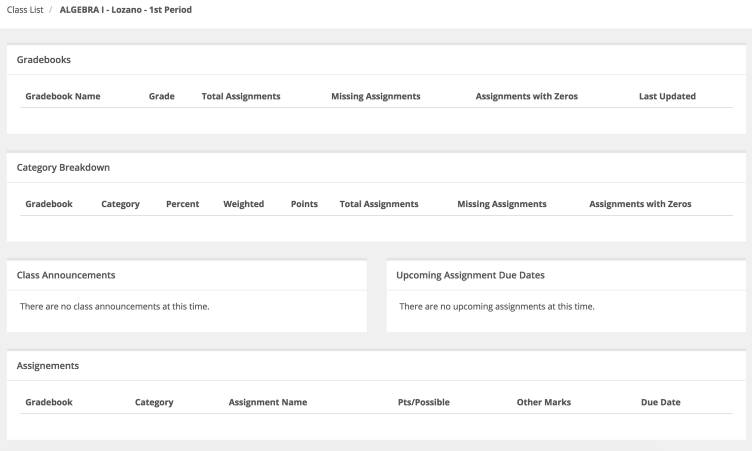
If you click on the Course Name, you will see Gradebook information, Category Breakdown, Class Announcements, Upcoming Assignment Due Dates, and Assignments specifically for that course.
SBAC Results

This is where you can view results for State Standard Tests. You can select subjects and years to view. You get the overall scoring as well as by cluster.
Forms

Forms is for use if a school does something like Online Registration, etc. They can make a form "open" to you to fill out for a certain time period.
Gradebook
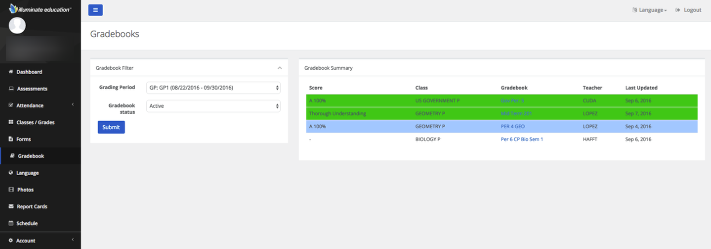
Gradebook will show a recent assignment Gradebook Summary as well as give you the ability to change what Grading Period you're viewing by using the Gradebook Filter tool on the left.
Gradebook: Assignments List

Also, if you click on the name of a Gradebook, you can access an Assignment List. This can be filtered by Assignment Status, and printed.
Language
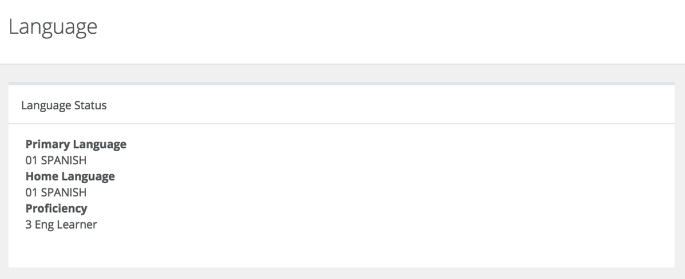
Language displays Primary and Home languages as well as the student's current Proficiency Level.
Report Cards
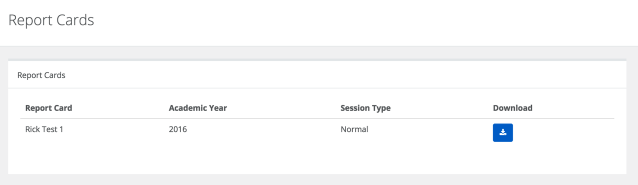
Report Cards will be available online, you will find them for download in the Report Card section. Just click the blue Download button to the right of the Report Card you wish to print and a PDF will generate at the bottom of your browser.
Schedule

Schedule allows you to view all of the classes a student is enrolled in by the date chosen under Schedule Filter. Note: If you select Print, a PDF of the Student Schedule will generate at the bottom of the browser page.
Student GPA
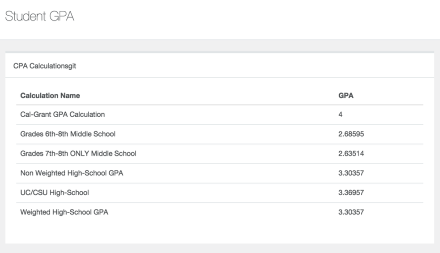
SJCA is using specific GPA calculations, you will see them here in relation to your student.
Transcripts
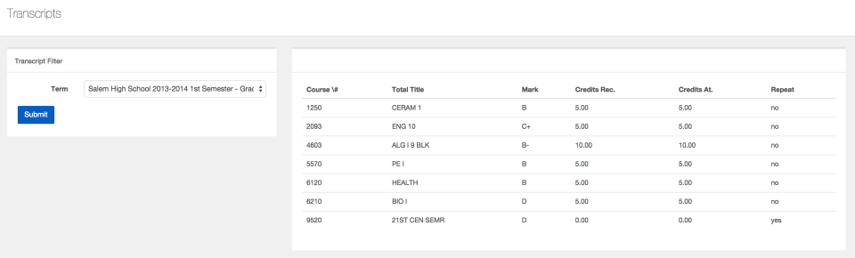
Transcripts (Junior Academy) allows you to view as students transcript, both current and previous (Using the Transcript Filter at left. Select the term and click Submit).
Account
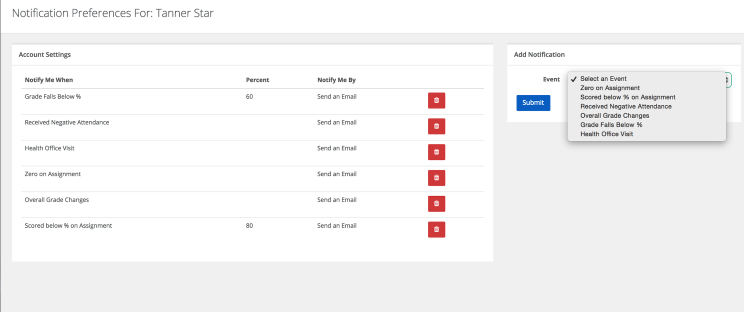
Notifications allows you to set email notifications for specific things like "Grade Falls below %" or "Health Office Visit" etc. Note you can add notifications on the right side of your page.
Account Settings
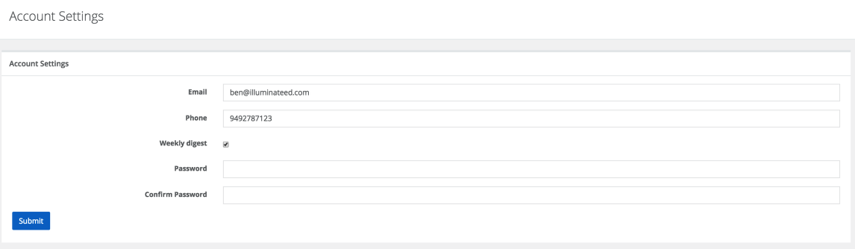
Account Settings allows you to change your contact information, password and set yourself to receive weekly email digests of student grades.
